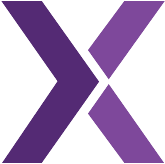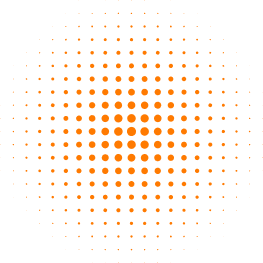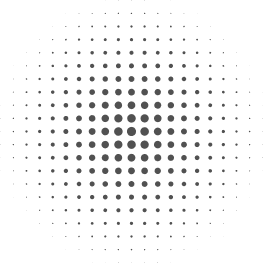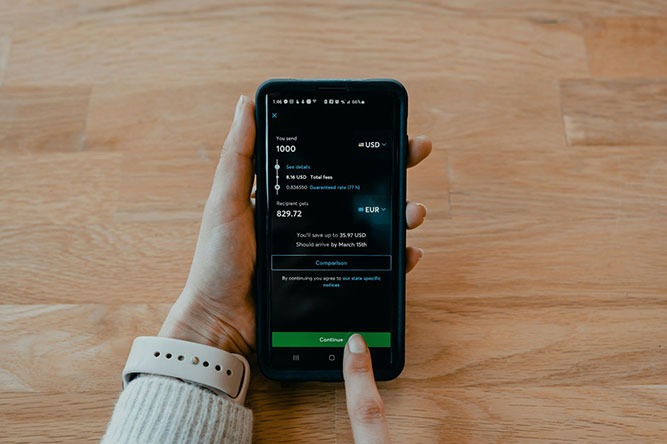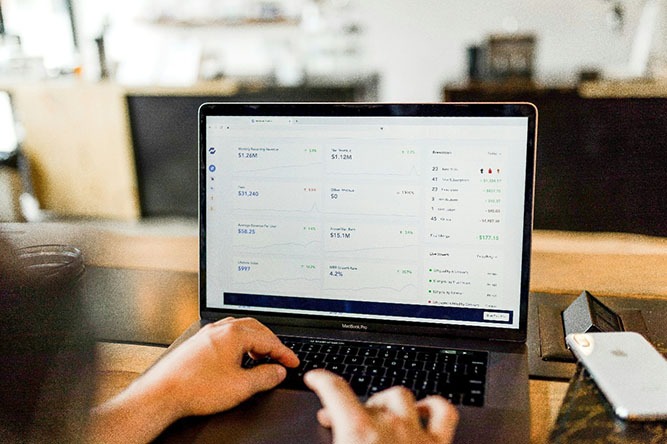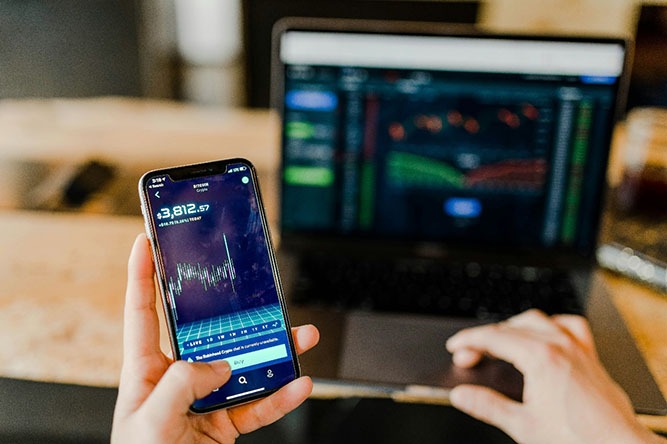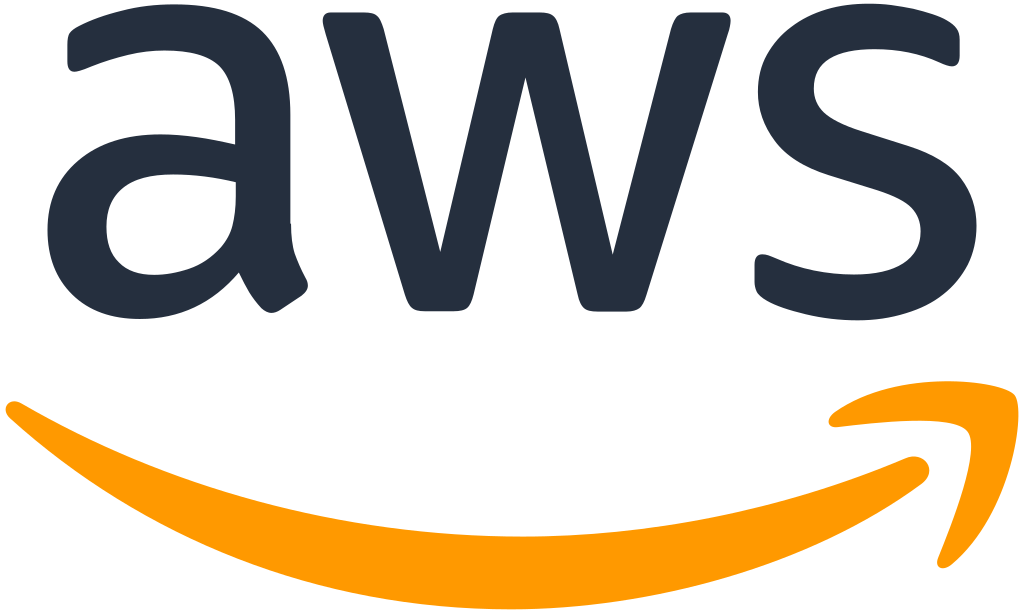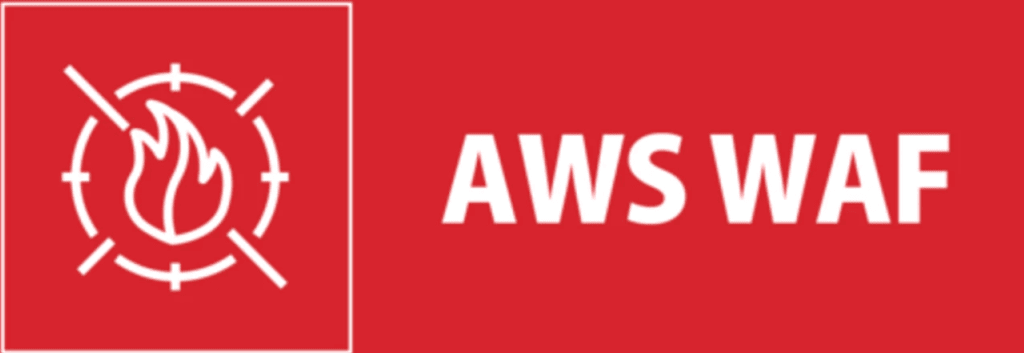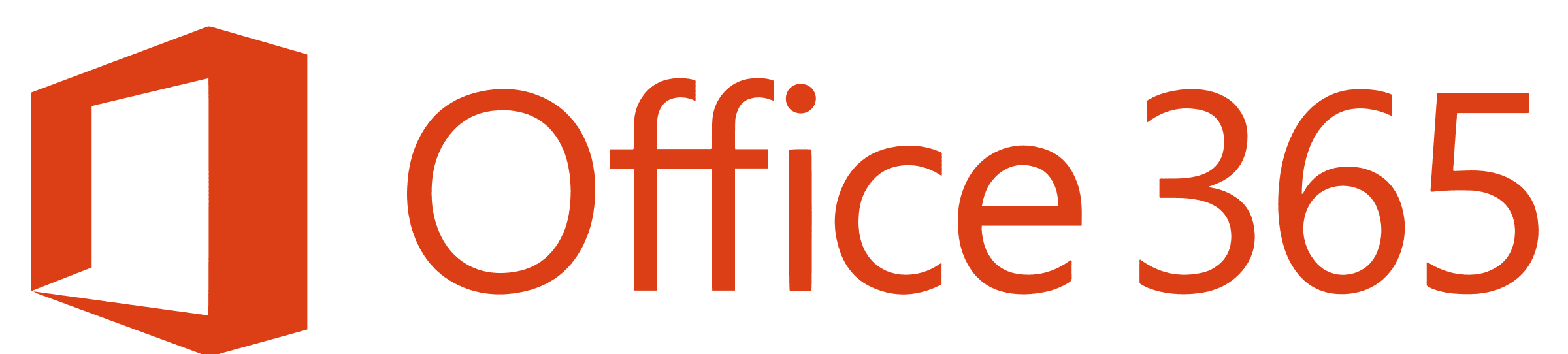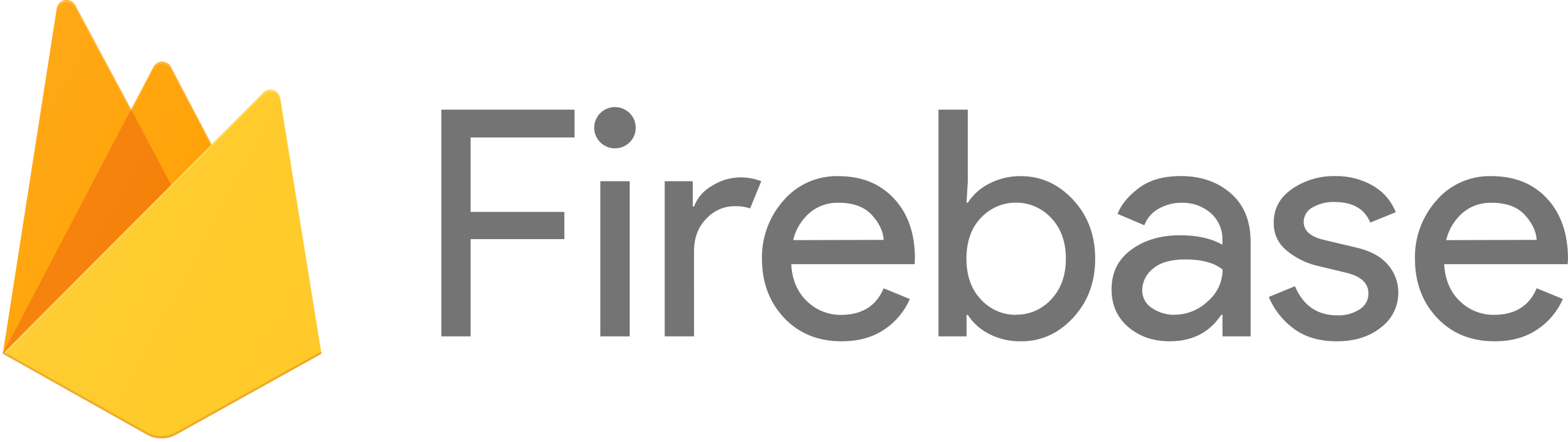54B, Tailstoi Town 5238 MT,
La city, IA 522364
We’ve Helped More Than 45,000 People Of Poverty
In purus sem felis condimentum adipisc molestie nibh integer sollicitudin. Varius dictum risus fermentum.
Conatct Us
-
-
Working Hrs : 9.30am to 6.30pm
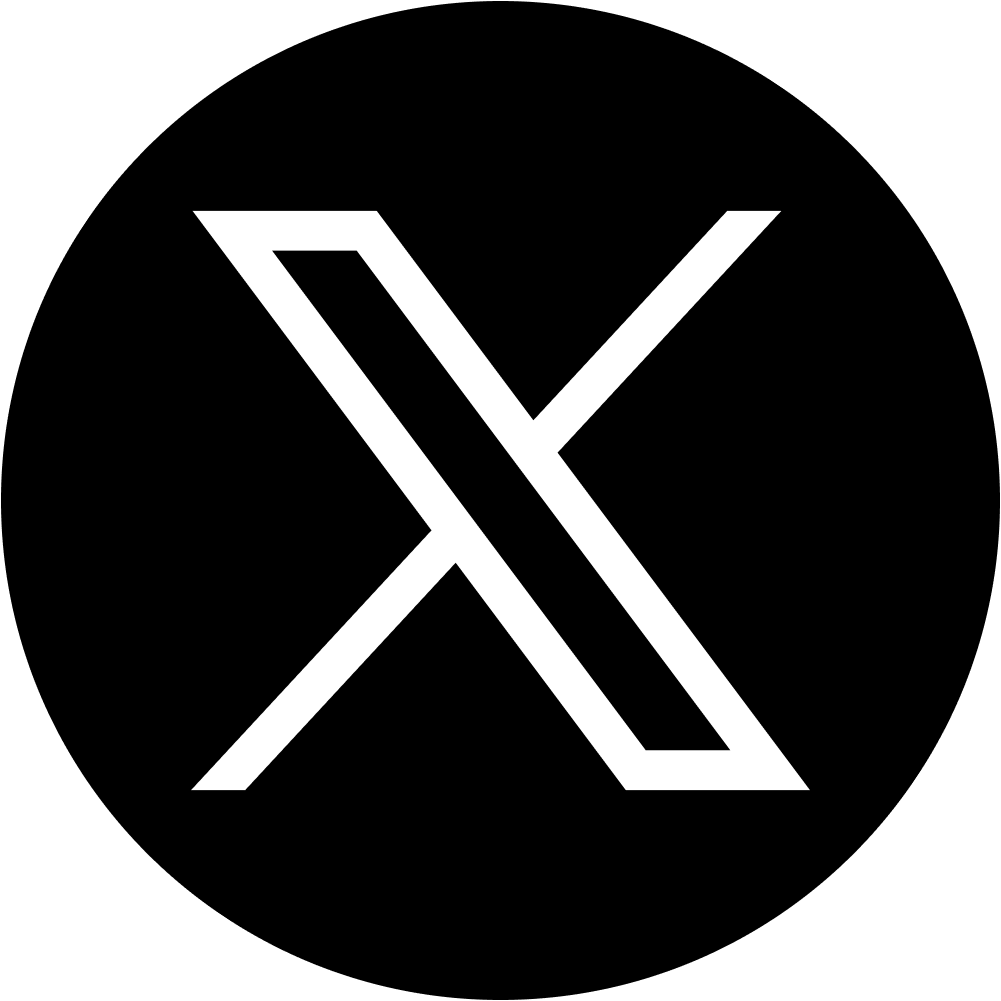

 GBP – Faster Payments
(FPS), Bacs, CHAPS
GBP – Faster Payments
(FPS), Bacs, CHAPS